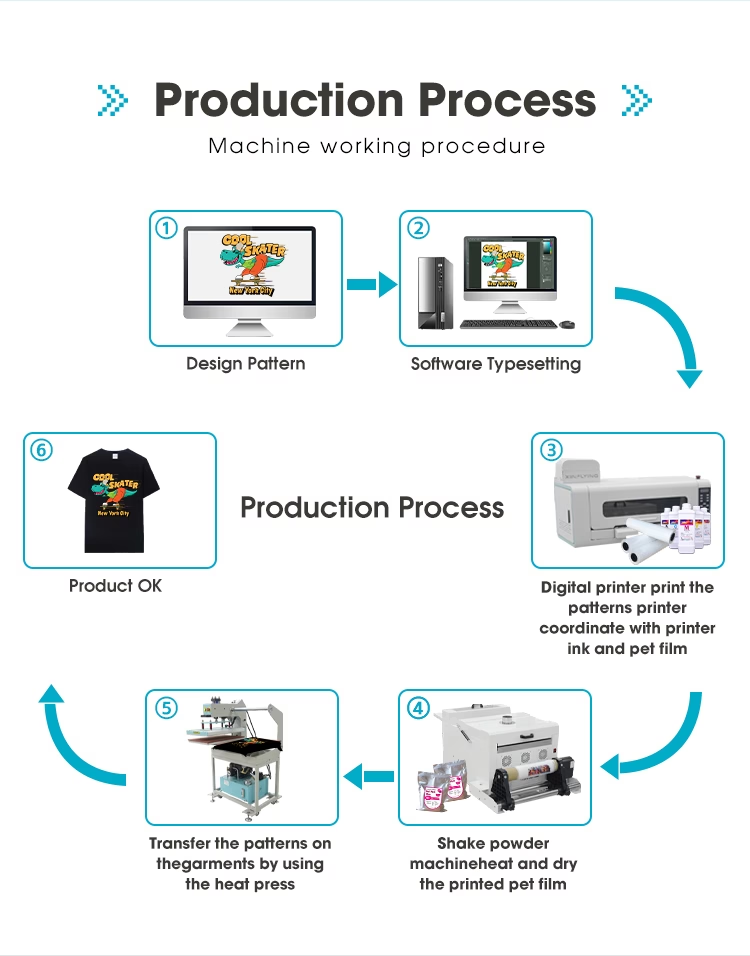Alcançando impressões de alta qualidade em direto para o filme (DTF) A impressão depende de uma combinação de selecionar o equipamento certo, Usando os melhores materiais, performing regular maintenance, and optimizing the printing process. Below is a comprehensive guide to help you achieve optimal results in your DTF production.
1. Equipment and Consumables Selection
A. Choose a High-Quality DTF Printer
• Precision and Stability: When selecting a printer, prioritize models with high-resolution printheads and excellent reliability. Look for printers with multiple nozzles and advanced piezoelectric printheads to ensure clear, detailed prints.
• Brand Reputation and Reviews: Choose printers with positive user feedback and established industry reputations to ensure consistent results over time.
B. Use Premium Inks
• High-Quality Ink: Select inks that offer vibrant color reproduction, smooth flow, and high adhesion to transfer films. Ensure that the ink is compatible with your printer to avoid nozzle clogging and ensure consistent print quality.
• Compatibility with Transfer Films: Make sure the ink works well with the transfer films and substrates you plan to use, ensuring strong adhesion and vibrant colors.
C. Select the Right Transfer Media
• Smooth PET Film: Use high-quality PET transfer films with a smooth, consistent surface to ensure even ink transfer. The film should offer good ink absorption, allowing colors to appear sharp and well-defined.
• Appropriate Media for Different Applications: Depending on the type of products you are printing on (Por exemplo, têxteis, hard goods), choose films and materials that offer the best compatibility and print performance for those specific substrates.
2. Equipment Maintenance and Calibration
A. Limpeza regular do cabeçote de impressão
• Prevent Clogs: Clean your printheads regularly using the printer’s built-in cleaning function or an appropriate cleaning solution to remove dried ink, pó, or fibers that could affect printing quality.
• Routine Maintenance: Make maintenance a priority to ensure that your printer performs at its best, preventing downtime and maintaining consistent quality.
B. Calibrate Printhead Height
• Correct Distance: The height of the printhead relative to the transfer film can significantly affect the print quality. Aim for a distance of around 1.5–2mm between the printhead and film, and fine-tune using test prints for optimal droplet placement.
C. Inspect Printer Components
• Check Consumables: Regularly inspect key printer components like ink cartridges, tubes, and connections to ensure there are no leaks, tamancos, or wear that could disrupt printing.
• Monitor Print Performance: Regular checks on the printer’s performance help detect issues early and ensure reliable operation.
3. Printing Parameter Optimization
A. Adjust Color Settings
• Accurate Color Reproduction: Fine-tune your printer’s color settings (brilho, contrast, saturation) to achieve the desired output. Use ICC profiles to ensure consistent color accuracy.
• Test for Consistency: Regularly print test patterns and adjust settings to ensure that colors remain consistent across different prints.
B. Optimize Resolution
• Higher DPI for Detail: Increase the print resolution (DPI) to capture fine details and sharper edges in the design. Keep in mind that higher resolutions may increase print time and ink consumption, so balance quality with efficiency.
C. Manage Print Speed
• Optimal Speed Settings: Printing too quickly may result in inconsistent ink application, leading to banding or poor color saturation. Adjust the print speed to ensure even ink deposition while maintaining efficiency.
4. Controle ambiental
A. Temperature and Humidity Management
• Ideal Printing Environment: Keep the print environment between 64–77°F (18–25ºC) and maintain a relative humidity of 40–60%. These conditions help ensure optimal ink flow, secagem, and adhesion.
• Climate Control: Use air conditioning or dehumidifiers to control the environment and avoid issues like ink inconsistency due to extreme temperatures or moisture levels.
B. Static Control
• Minimize Static Electricity: Static can affect the print quality, leading to ink spattering or poor transfer. Use anti-static devices or increase humidity in dry environments to reduce static buildup.
5. Process Optimization
A. Design and Image Preparation
• Image Enhancement: Use professional software to prepare your designs, adjusting for clarity, contrast, and color accuracy. Ensure the image resolution is appropriate for printing.
• File Formats: Save your files in formats like PNG for optimal quality, ensuring transparency if necessary for accurate color reproduction.
B. Powdering and Shaking
• Even Powder Application: When applying adhesive powder to the film, ensure it is evenly distributed across the design area. Shake off excess powder to avoid uneven transfer or residue on unwanted areas.
• Controlled Shaking: Properly shake the film to ensure that the powder only adheres to the areas with printed ink, preventing contamination of the edges or empty areas of the transfer.
C. Curing Process
• Accurate Temperature and Time: Set the curing temperature and time based on the type of adhesive powder and transfer film. Too much heat or insufficient curing time can affect the durability of the transfer.
• Material-Specific Adjustments: Dependendo do substrato, adjust curing parameters to ensure that the print adheres properly without damage to the material.
By following these guidelines, you can significantly improve the quality of your DTF prints. Manutenção regular, proper settings, and high-quality materials are key to achieving consistent, professional-grade prints that meet the demands of your customers.